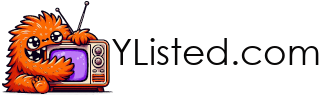Learn how to whitelist YouTube channels for your child in the YouTube Kids app. Keep their screen time safe and educational by approving only trusted content.
Why Whitelisting YouTube Channels Matters
YouTube can be a goldmine of learning and entertainment for children-but it can also be a minefield. Even in the YouTube Kids app, which is designed with young audiences in mind, inappropriate or unsettling videos sometimes slip through. Parents have reported encountering disturbing animations, mature themes, or aggressive behavior disguised as kid-friendly content.
Then there’s the “brain rot” problem: endless loops of low-quality, repetitive videos that overstimulate rather than educate. While the app’s filters try to help, they aren’t perfect.
What does whitelisting mean?
Whitelisting puts you in control. Whitelisting means creating a list of channels that your child is allowed to access, everything else is automatically blocked. Instead of relying on automated filters, you handpick safe, high-quality channels your child can access-ensuring their screen time is appropriate, enriching, and in line with your family’s values.
How to Whitelist in the YouTube Kids App
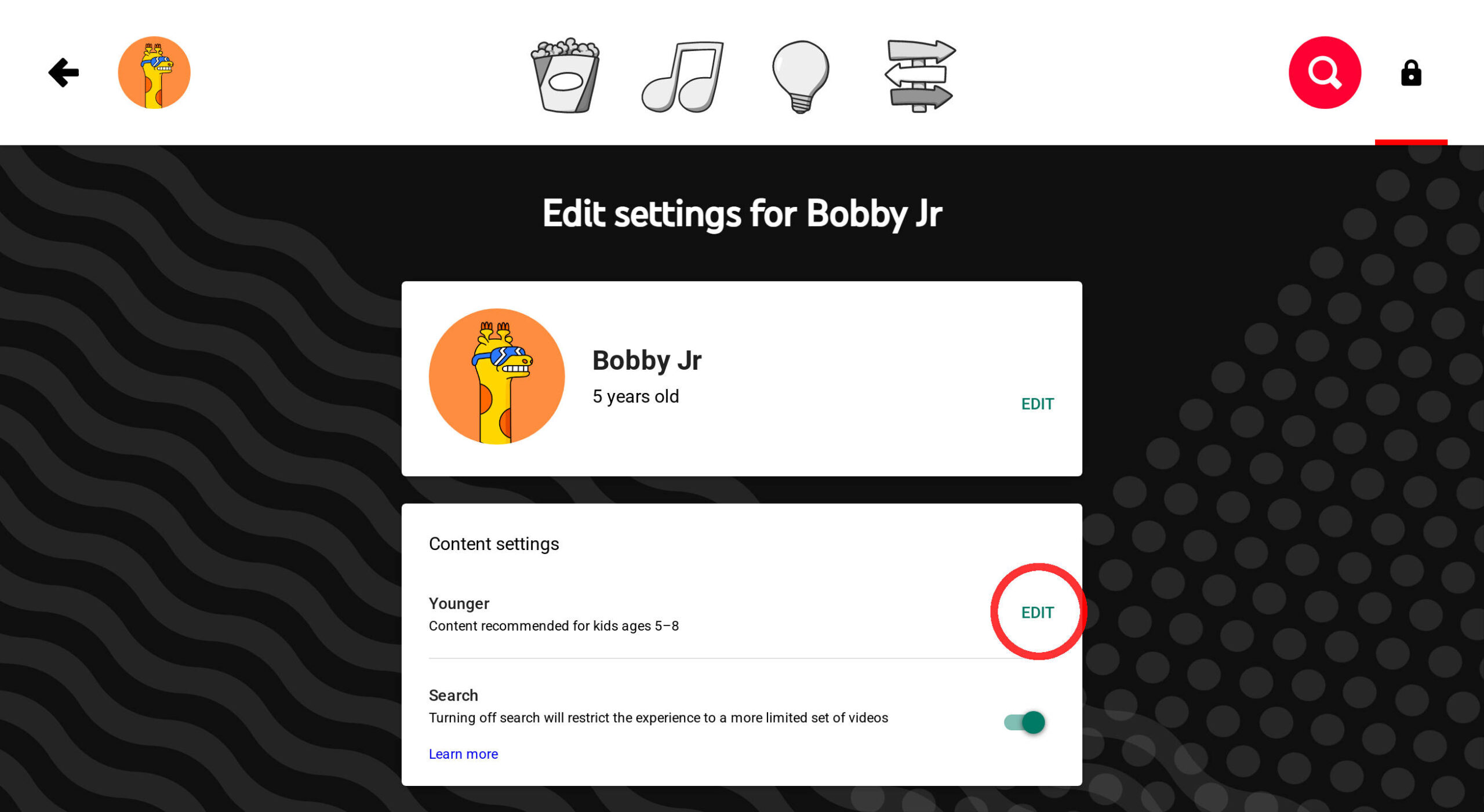
- Open parental settings
- Launch YouTube Kids App → Tap Parental Controls (Padlock icon) in top right of screen.
- Solve the math problem or enter your custom passcode.
- Select your child’s profile
- Choose the correct profile → Enter your Google account password if prompted.
- Switch to “Approve content yourself”
- Under Content setting tap Edit → Select Approve content yourself

- Important: This option can only be enabled in the YouTube Kids app. It will not appear on youtubekids.com or in YouTube.com Family Center.
- Under Content setting tap Edit → Select Approve content yourself
Adding or Removing Channels from a Restricted YouTube Kids Account
Once the Approved content only setting is enabled:
- To add a channel or video:
- Open Settings → Tap Manage under Approved content only → Search or browse → Tap + to approve.
- To remove a channel or video:
- Open Settings → Tap Manage → Find the channel/video → Tap Remove or the trash icon.
These changes take effect immediately, controlling exactly what your child can see.
Extra Tips for Safer Viewing
- Turn off Search to prevent kids from finding unapproved videos.
- Disable Autoplay to reduce endless recommendations.
- Clear watch history to reset suggestions if they get off-track.
Bottom line: With whitelisting, YouTube becomes your curated library-helping kids explore, learn, and laugh in a safe, parent-approved space.